Access eBooks Offline from a Browser
Once you download an eBook, you can access it for offline reading anytime, anywhere.
To access your downloaded eBook offline:
- Make sure that you do not have an internet connection.
- Open your web browser. In the browser's bookmarks toolbar, click the saved bookmark to your Offline Content Library. The Log In page appears.
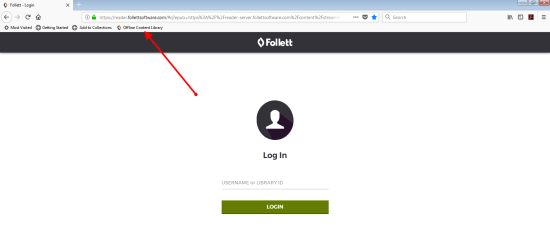
-
In the USERNAME or LIBRARY ID field, enter your Destiny username.
- Click LOGIN. Your Offline Content Library opens.
Note: When you are reading offline, OFFLINE MODE appears at the bottom of the page.
To view a list of your downloaded eBooks:
- Hover over the top of your eBook, or select any eBook page.
- In the top-left corner of the page, click
 .
. - Select Offline Content Library. A list of eBooks you downloaded appears.
- Do one of the following:
- To open an eBook, click its cover.
- To remove an eBook, click REMOVE.
- To remove all eBooks in your library, click REMOVE ALL EBOOKS.
Notes: