Access Destiny Discover Widgets
A Destiny Discover widget lets you access Destiny via a webpage or learning management system in one of two ways:
- Click a Badge widget to go to the Destiny Discover homepage.
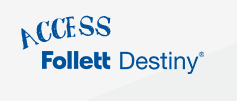
- Use a Search widget to put a Destiny Discover keyword search field right on any webpage. Enter a search to go directly to the Destiny Discover search results.
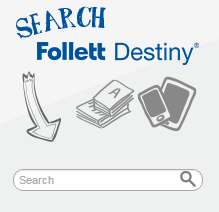
|
Note: You can only create a widget from the Standard version of the Destiny Discover interface. |
To create a widget:
- From the Destiny Discover header, select
 > Widgets.
> Widgets. - To narrow your search by widget type or theme, use the filters.
- Next to the widget you want to use, click Customize and Get Code.
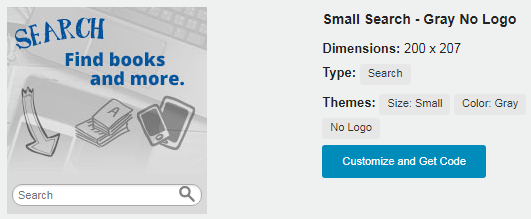
- If you are creating a Search widget, use the Material Type drop-down to select the type of resources you want the user to search: All, Books, Digital or Databases.
Note: The widget's search box shows if you are conducting a Books, Digital or Databases search.
- To copy the HTML code, click Copy.
- Do one of the following:
- To return to the Browse Widgets page, click Done.
- To return to the Destiny Discover homepage, click Close.
- Copy the code, and add it to a webpage, LMS or portal.
|
Note: If you do not have access to add it to a webpage, LMS or portal, copy the code into an email or text editor to give to the webmaster or appropriate person. |