Participate in a Destiny Discover Engage program
Destiny Discover Engage lets you participate in fun reading programs set up by librarians and teachers at your school. There are some programs you might be invited to, and others that are open for anyone to join.
|
Note: This feature requires a subscription to Destiny Discover Engage. |
Access a program you are invited to
- When a librarian or teacher invites you to a program, you will receive a message. To access the Message Center, under your profile, click Messages. The number indicator shows how many unread messages you have.

- Next to the message, click
 , and then View Program Details.
, and then View Program Details.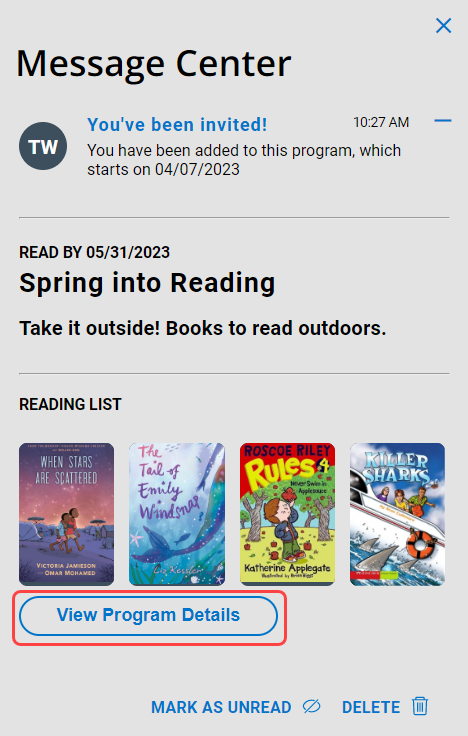
You can also get to a program you are invited to or joined as follows:
- From your homepage: Go to the Reading Programs and Challenges carousel, and then click the program.
- From the sidebar, select Book Club > MY PROGRAMS, and then click the program.
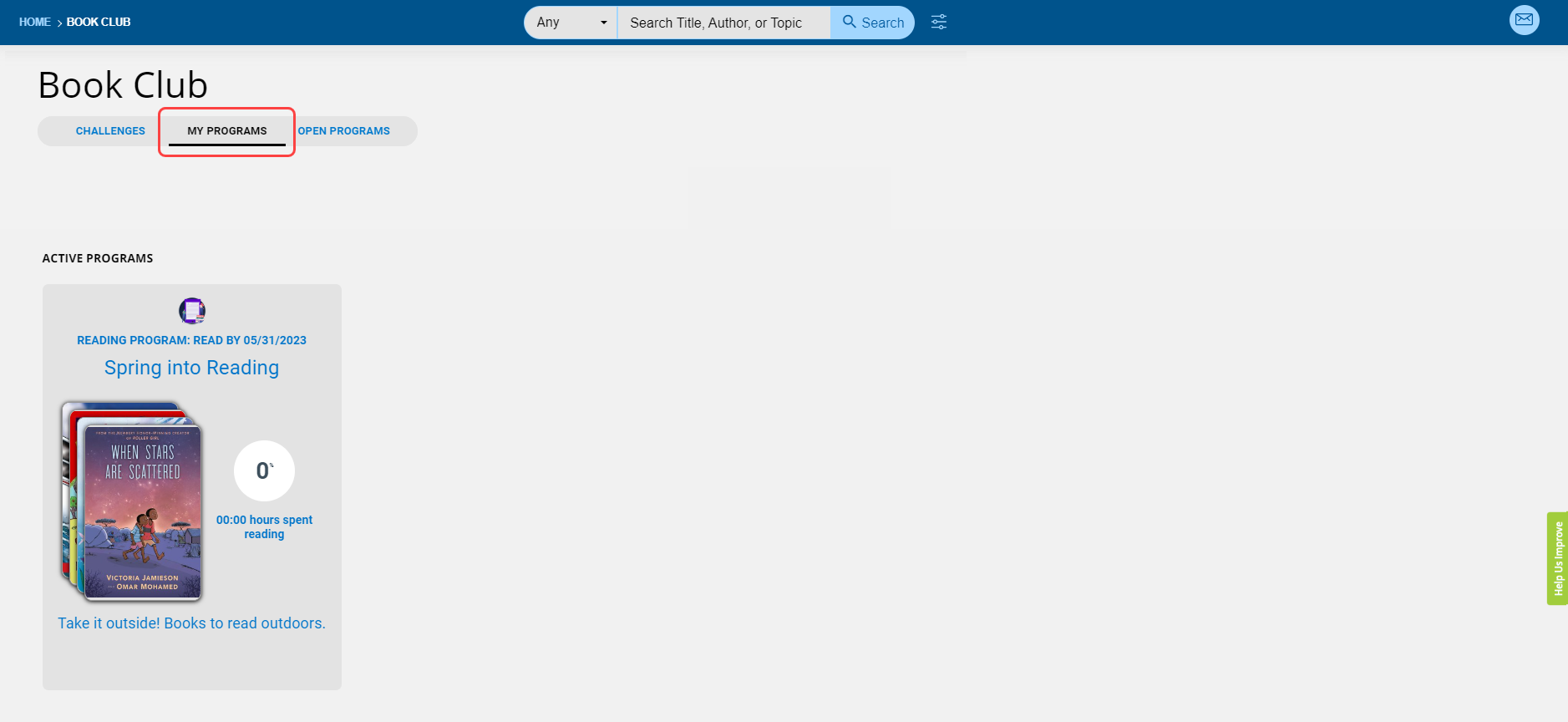
Join an open program
- From the sidebar, click Book Club.
- Click OPEN PROGRAMS.
- Click a program of interest. A slide-out appears.
- Click Join Program.
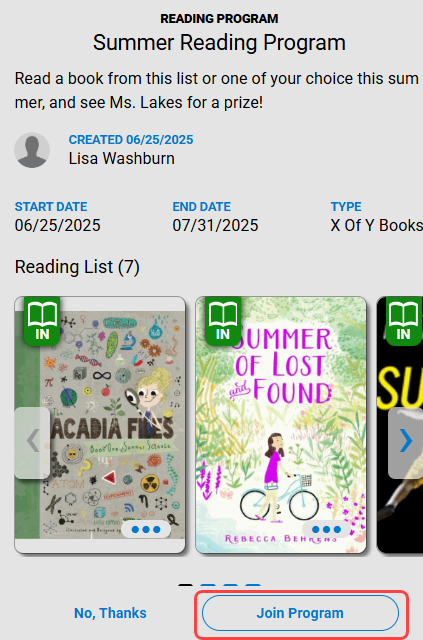
- To get started, click Go to Program.
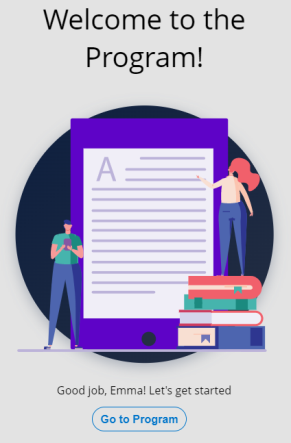
|
Note: Destiny Discover Engage also lets you create and participate in challenges with friends. |
Complete a program
Destiny Discover Engage automatically tracks when you finish reading a Follett eBook or Audiobook. If you are reading a print book or non-Follett eBook or audiobook, you can enter your progress.
- From the sidebar, select Book Club > MY PROGRAMS, and then click the program.
- In your reading list, below the book title, click Enter My Progress. The My Reading Progress pop-up appears.
- Do the following:
- Type the page number you are currently on, the total number of pages (if not entered previously), and the number of minutes read. Enter any comments (optional).
- Click Finished This Book! or Save My Progress.
Note: Once you click Save My Progress, you cannot change the book's total number of pages.
When you complete a program, you receive a badge.